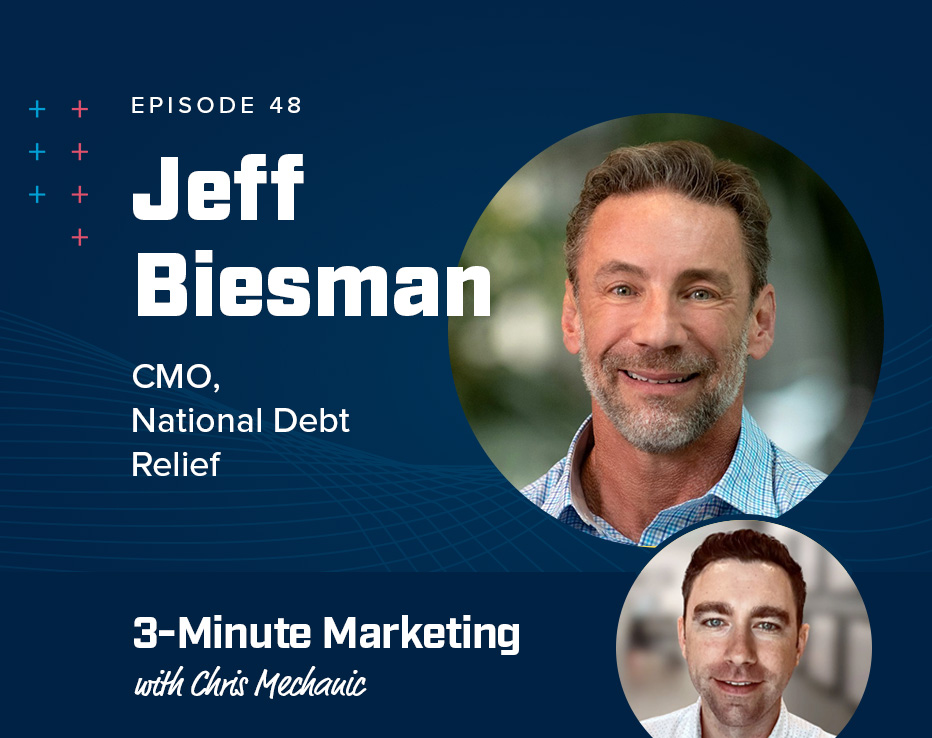Here’s a Non-Overwhelming, Simple AdWords Audit Template [FREE Checklist]
It’s easy for marketing managers to see Google Ads (AdWords) to be as confusing as an organic chemistry textbook.
Comprehensive AdWords guides can seem useful but end up focusing too much on the technical aspects of AdWords. To avoid overwhelm, we suggest a simple AdWords audit template… focusing instead on identifying impactful areas of wasted spend and looking for opportunities to drive more conversions.
You shouldn’t fuss over minor details with low impact.
We’ve managed AdWords for hundreds of clients over the years, and there are common issues we come across all the time when following our internal AdWords account audit checklist. By looking out for these issues and making appropriate changes, you can see big results quickly.
Table of Contents:
- Ensure proper tracking is in-place
- Optimize/audit keywords within your account
- Optimize/audit ads within your account
So keep reading or…
1. Proper tracking is critical in your AdWords audit checklist
When you get a sale or lead, is it always tracked and counted accurately? Usually, it’s not…
a) Set up Goals in AdWords
Goals let you track significant metrics. Before you do anything else, decide on what your big KPI’s are and set these up as Goals in AdWords.
At WebMechanix, we have something called the One Big Metric (OBM). This refers to the broader goal for your company. It’s the one, singular metric that performance is focused around.
Since we are largely a B2B software marketing agency, most of our clients have a long sales cycle. Therefore, proper AdWords tracking around the OBM is crucial.
b) Fix Common Tracking Issues First
The top 2 most common problems are:
- No conversion goals are set up.
- Tracking pixels are placed incorrectly.
If you can’t track what’s working, your numbers are meaningless. Get with someone who is tech-savvy if you have to (like us). Just get it fixed.
Here’s how to tell if you need to fix these:
In AdWords, select the Wrench Icon in the top right, then click Conversions.

A list of your conversions will show up. Make sure you have active Conversions that match the top metrics you decided on. If not, set these up.
Look for conversions that say “AdWords” in the Source column and “No recent conversions” in the Tracking status column. This is a sign that the tracking may have accidentally been set up incorrectly.
Visit the landing page connected to the conversion point and complete the form. You’re looking to see if the AdWords pixel fires. There are free tools, like Tag Assistant, that you can run while you submit the form to make sure the pixel fired properly. If it does not fire, fix the placement so it fires.
Note: The above is general guidance, but different kinds of forms require placing the pixel in different ways.
For example, HubSpot forms require placement on an actual thank you page where Pardot has an option to fire the pixel automatically upon form completion. These nuances can be a little tough to sift through.
Frankly, that’s probably why pixel placement/firing is working so infrequently when we audit accounts.
Contact us if you need help. We’ve set this stuff up with just about every marketing automation platform available 🙂
c) Remove unimportant KPI’s
Don’t track irrelevant metrics. It’s easy to fill up your Conversions and Goals list with needless items, like a shopping cart ambling through Five and Below.
And most people do. But that only serves to distract you with an overwhelming set of data and steer you away from what’s impacting the bottom line.
Decide what the business and your boss really care about.
Social media engagement, followers, traffic on topics not related to the business, and blog comments are examples of KPI’s that aren’t always important. While they are sometimes good indirect indicators of increased profits, it often misses the mark.
If you want more phone calls, for example, tie everything to that one metric. Check the quality of the calls, not just quantity.
To do so, use a call monitoring software like CallRail to review recorded calls to make sure the callers are actually legitimate leads interested in your business and not window shoppers or spam.
2. Optimize keywords within your AdWords audit process
The next step is to audit the keywords you chose to target…
a) Make Sure All Keywords Are Eligible
Select the Keywords option on the left sidebar.
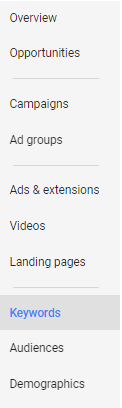
Look for keywords that aren’t labeled “Eligible” under the Status column. If you hover over the cell, AdWords will explain why a keyword is ineligible so you can fix it.
b) Check for Health Metrics
Make sure:
- Quality scores are >6.
- >80% of keywords have clicks.
- >75% of keywords are converting.
- >90% of keywords have impressions.
- All keywords are related to the same topic in an ad group.
Note: These are ballpark percentages. You may be able to lower these numbers for smaller accounts with keywords that don’t get as much search volume, which happens in B2B or small, local business markets.
If you aren’t getting these health metrics, ask yourself, “Why aren’t my keywords getting clicks/impressions/converting? Why is my quality score so low?”
Perhaps, your landing page or ad isn’t relevant enough to the keyword targeted and changing the wording could improve results. Or maybe the copy isn’t persuasive enough and you could appeal to another motivation that would get prospects to take more action.
c) Check Negatives
As a refresher, your negative keywords are a list of specific keywords that you have submitted so that AdWords explicitly does not bid on these. This exists because you may be picking up irrelevant keywords from the match type you’re using.
For example, if you bid on the term “+b2b +software” with broad match modified, it might accidentally target “B2B software for education” when you’re only interested in the music industry.
In the menu at the top of the screen, click the Negative Keywords section to confirm that:
- irrelevant words are negated.
- wrong words weren’t added by mistake.

Now, click the Search Terms section to:
- get ideas for new keywords or negatives.
- make sure you aren’t paying for any irrelevant keywords (if so, add them as negatives or tweak the match type of the keyword so you’re no longer picking it up).

d) Identify and Eliminate Waste
Sort keywords by the most spend and/or the least conversions to find underperforming keywords. Consider pausing these or testing out new ads and landing pages to make them work.
Note: make sure you are looking at performance through a long enough time frame to be sure of results before you make your decision. For example, the last 30 days would be good; if you can, get enough data to be statistically significant if you were to plug in impressions and conversions into any of the free statistical significance calculators online.
3. Optimize ads in your PPC audit checklist
The third and final part of an AdWords audit revolves around optimizing the actual ads.
a) Spot & Fix Common Issues
The most common problems with ads are:
- There’s no call to action (CTA), which reduces the chance a prospect will click the ad.
- The ad is not relevant enough to the keyword(s) targeted or the landing page it’s sending people to.
If this is an issue, update the ad with a CTA and/or add keywords to the headline so it relates to the keywords or landing page. Sometimes, it’s better to update the landing page so it aligns with the ad because it’s the landing page that is too generic, not the ad.
b) Check for Disapproved Ads
Google can disapprove AdWords ads, which mean they sometimes won’t show at all or only show in limited circumstances. Check to make sure you don’t have any disapproved ads. Fix any that you find by creating suitable replacements within AdWords’ guidelines.
c) Audit Ad Groups
Ensure each ad group has at least two individual ads running. You always want to be testing and you need at least one other variation to test an ad against.
Also, you want to look for any ad groups that aren’t performing or have individual ads that are all disapproved.
To identify these, click the “Ad Groups” option on the left sidebar. Filter to only show “All enabled.” Then, click the “Impressions” metric to sort by impressions.
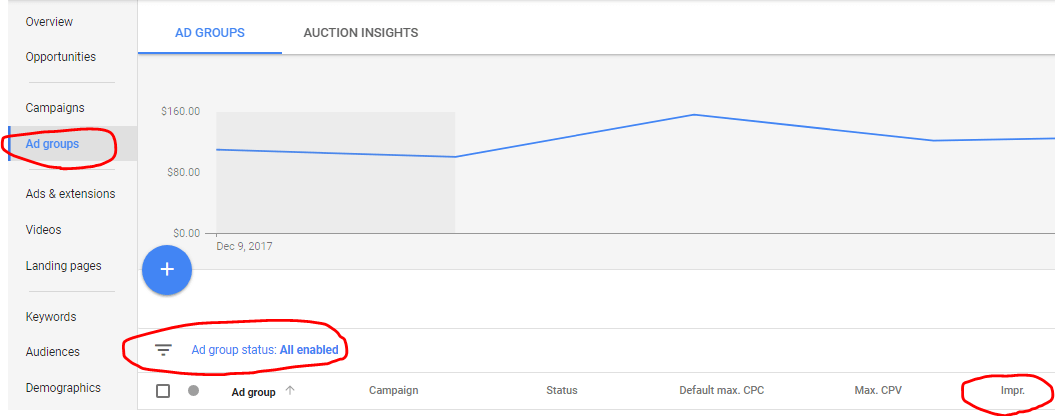
Look for ad groups with zero impressions over the last 30 days.
d) Make Sure the Keyword is in the Ad Headline
Low ad relevance is a huge reason for low CTR, high CPA, low conversion rate, low conversions, and poor average position.
To fix this, make sure the main keyword you target appears in the ad headline. The offer in the ad must also align with what’s on the landing page.
e) Use Mobile-Optimized Ads
Here’s why:
- An increasing percentage of online traffic is mobile. Currently, 51% of internet traffic is mobile, while only 42% is desktop (other forms include tablet and touch screen).
- Phones truncate desktop ads, which delivers a poor user experience and lower CTR.
Create ads that are set up for mobile bid adjustments. Make sure you are sending users to a mobile-friendly URL.
Consider adding ad extensions. Ad extensions are free ways to add details to your add that may improve click through rate. This information can include testimonials, other features of your product, a direct link to a phone app, or links to other subpages on your site.
Some good ad extensions include the App extension, Callout extension, Review extension, or Sitelink extension.
Conclusion
This AdWords PPC audit checklist will cover all your most important bases for increasing performance in a way that will have a noticeable impact.
Your Google ads audit template doesn’t have to be overwhelming. You don’t need a laundry list of a hundred different action items. These few tips will make a huge difference.
But you don’t need a PPC account audit guide. Let us do it for you for free. A Google AdWords audit costs upward of thousands of dollars. We’re giving out a handful of fully comprehensive PPC audits for free.
To apply for a free AdWords audit, go here.
What’s your #1 obstacle with Google Ads? Have you tried a PPC audit template? Let us know in the comments.
Client Case Study: How We Helped a SaaS Land a 7-Figure Deal
View all posts filed under “PPC Management”
Back to the main blog overview
Return to WebMechanix.com homepage
Most newsletters suck...
So while we technically have to call this a daily newsletter so people know what it is, it's anything but.
You won't find any 'industry standards' or 'guru best practices' here - only the real stuff that actually moves the needle.